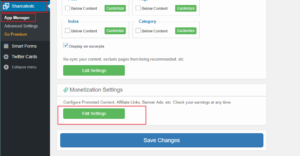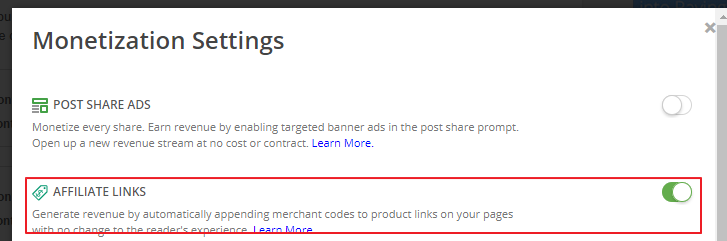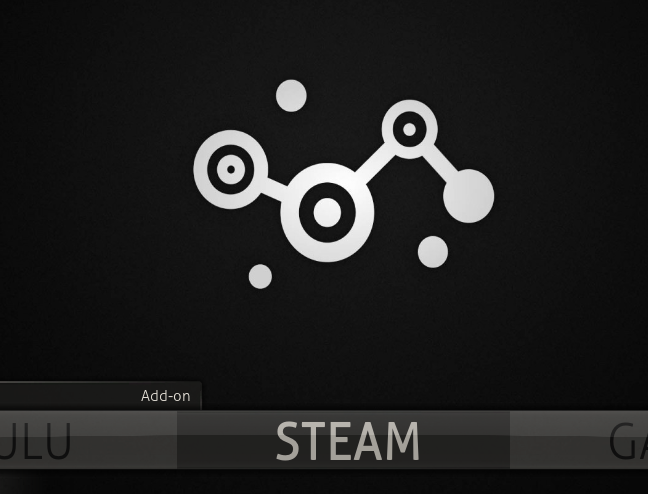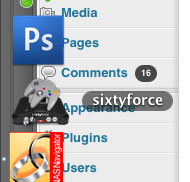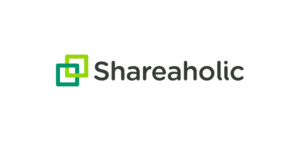 I’m normally okay with companies generating revenue and especially am so off the free-to-play platform, but with Shareholic, the popular social sharing plugin I still recommend, re-enabling ads after an update once they’ve already been disabled I thought it best to provide an overview for others on how to disable Shareaholic ads.
I’m normally okay with companies generating revenue and especially am so off the free-to-play platform, but with Shareholic, the popular social sharing plugin I still recommend, re-enabling ads after an update once they’ve already been disabled I thought it best to provide an overview for others on how to disable Shareaholic ads.
Why disable Shareaholic Ads
As mentioned, I like the plugin and don’t think that them trying to generate revenue is bad. In fact, there is a profit-sharing ad revenue you can opt into. However, once disabled this should stay disabled and I found random third-party ads on my site after an update prompting this post to instruct webmasters on how to disable shareaholic ads.
It’s super simple so kudos to the Shareaholic team here again.
How to Disable Shareaholic Ads
1) Log into WordPress admin
2) Click on “Shareaholic” in the left navigation. It should default to “App Manager,” otherwise, click on this.
3) Scroll down to “monetization settings” and click the “edit settings button:”
4) Select the toggle next to Affiliate links to disable Shareaholic ads:
5) Click “save settings” at the bottom of this window.
6) Click “save changes” at the bottom of the following window.
Done.
Again, the team at Shareaholic did not make this difficult so kudos to them. However, if anyone was shocked to see this added in an update to the plugin after initially disabling then here are the steps to disable Shareaholic ads.