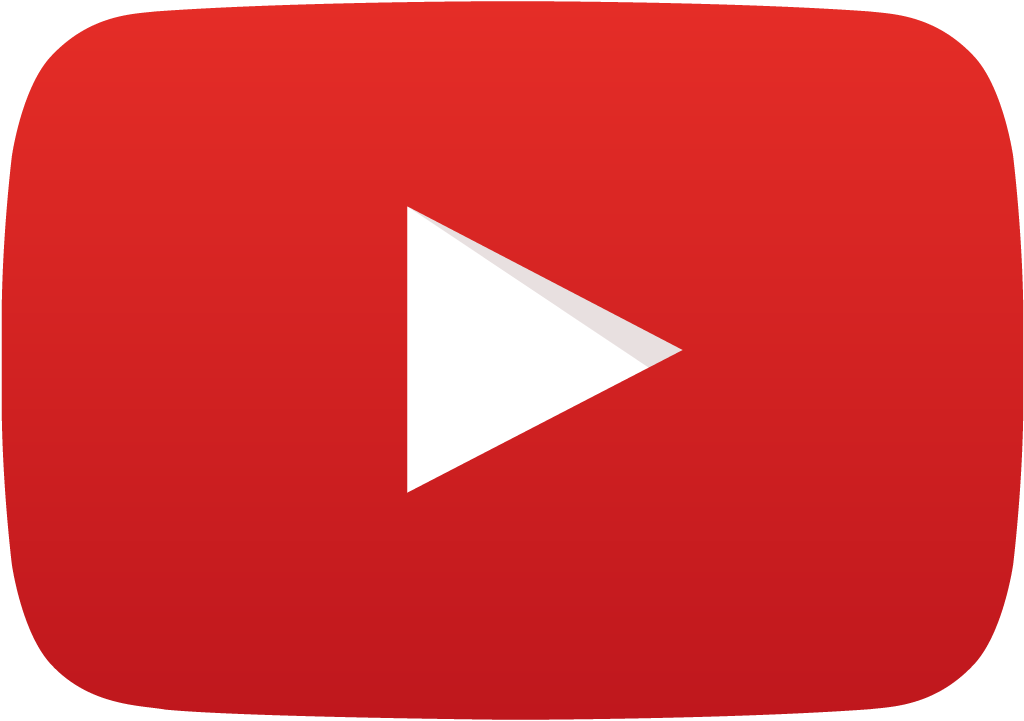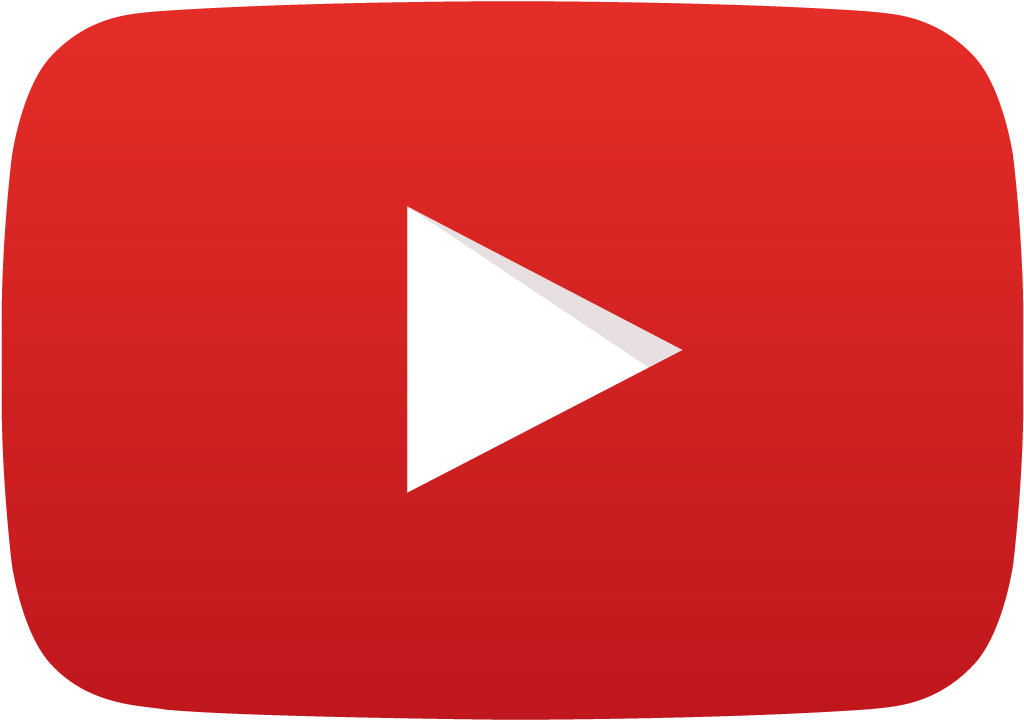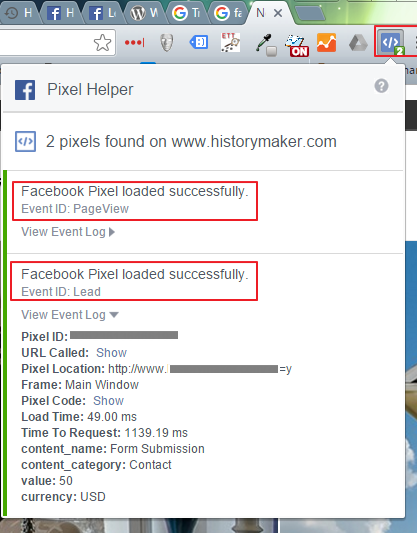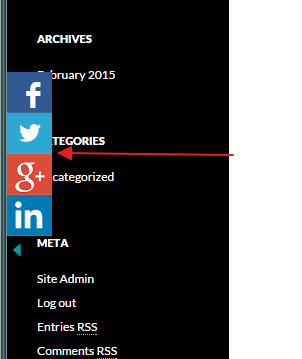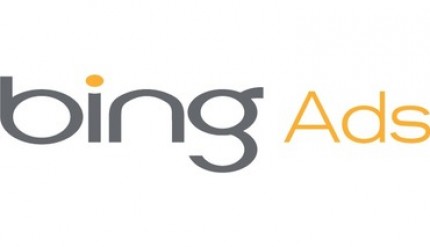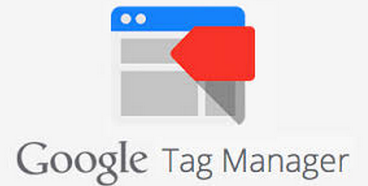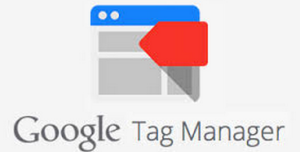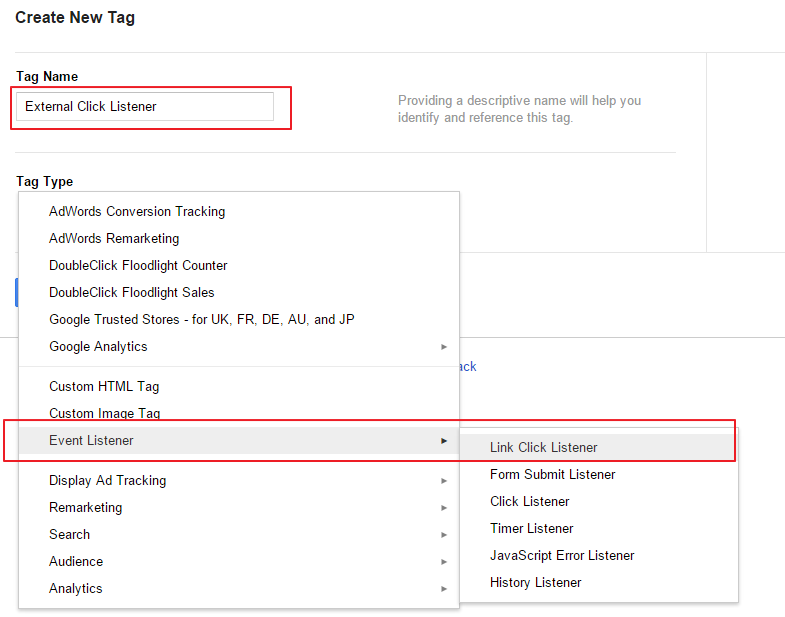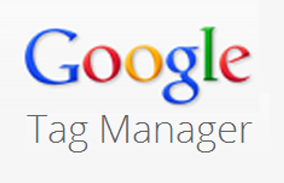How to Set Up Google AdWords Website Call Forwarding with Google Tag Manager
 Google’s documentation on how to set up Google AdWords website call forwarding with Google Tag Manager is surprising light with some glaring omission for these both being Google properties. In fact, Google does support this, but Google’s documentation is missing one key element, which is that the dynamic number replacement is actually supported by Google and therefore, you don’t have to seek out a third-party solution.
Google’s documentation on how to set up Google AdWords website call forwarding with Google Tag Manager is surprising light with some glaring omission for these both being Google properties. In fact, Google does support this, but Google’s documentation is missing one key element, which is that the dynamic number replacement is actually supported by Google and therefore, you don’t have to seek out a third-party solution.
It’s also very simple to set up AdWords website call forwarding with Google’s method – it’s just not covered in the documentation!
These are the steps for Google Tag Manager to get your … Read More