This DirectX encountered an unrecoverable error fix for Call of Duty Advanced Warfare and Ghosts is really more of a workaround than a true fix, but it will make this game completely playable.
I’m certain there isn’t anyone reading this that’s uninitiated with the DirectX encountered an unrecoverable error, but as a quick overview this error fires on compatible machines with compatible software and completely prevents these titles from opening. The “DirectX encountered an unrecoverable error” is a bug. An annoying bug.
If you’re like me, the above error brings pain and frustration. I first want to isolate the variable of an incompatible machine or software, so if you know your machine is up-to-date and compatible skip this section. This is brief because I’m sure if you’ve contacted support you’re tired of them insulting your intelligence by having you recheck your specs a hundred times and uninstall reinstall the game and your drivers.
Check for Compatibility with Call of Duty Advanced Warfare
- Hop over to Steam and under system requirements make sure that your rig checks out. Specifically note DirectX 11.
- On Windows 7 and 8 hit your Windows key and search for and launch Run.
- In your Run window type in “dxdiag” with no quotes.
- On the default “system” tab look for “DirectX Version” and you should see “DirectX 11” if so move to next steps:
Fix the DirectX Encountered an Unrecoverable Error
If your machine checks out it’s likely that you’re getting this error because of your display settings
- Right click your desktop
- Choose “screen resolution”
- Click “Make text and other items larger or smaller”
- In Windows 7 make this 100% or smaller. In Windows 8 drag the toggle all the way to the left (smaller)
- Reboot your machine and launch the game. Voila, you’ve just fixed the DirectX has encountered an unrecoverable error.
Windows 8:
This workaround helped some users on Reddit with this problem. I hope this works for you. Full transparency, I got my money back for this ****. I use a gaming rig with the television across the room and don’t want to have to toggle font settings for ONE game that doesn’t have proper optimization. I also don’t like doing Activision’s quality assurance, so I feel your frustration.
In many like issues you can right click on the .exe file, go to properties, then on the compatibility tab check “disable display scaling on high PPI…” However, this title does not have these options available….


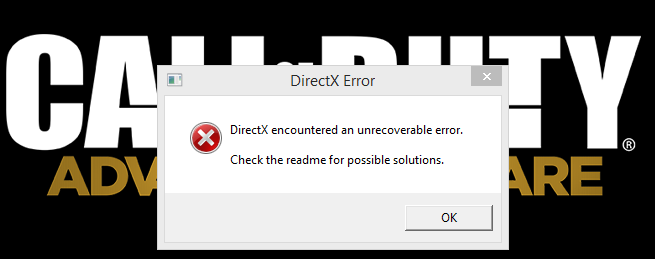
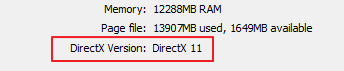
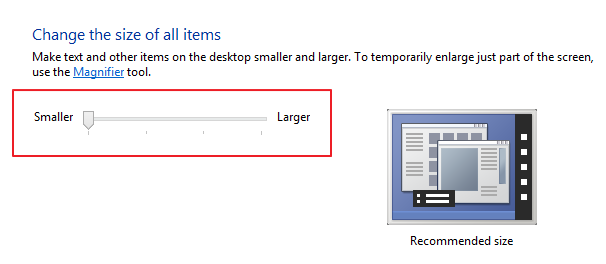
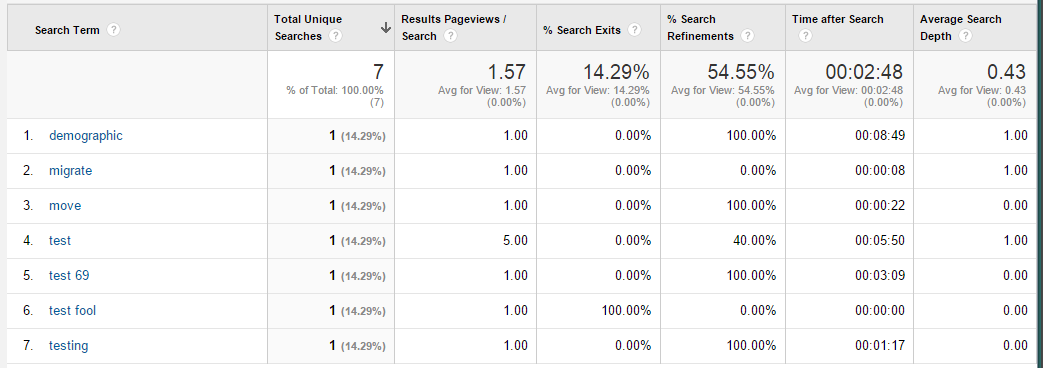
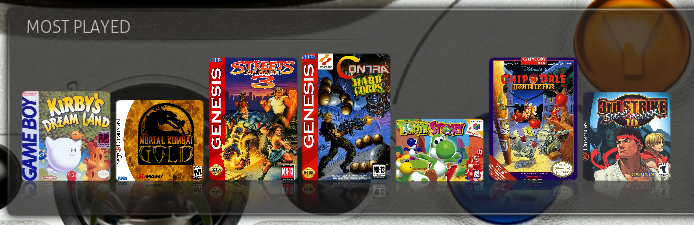
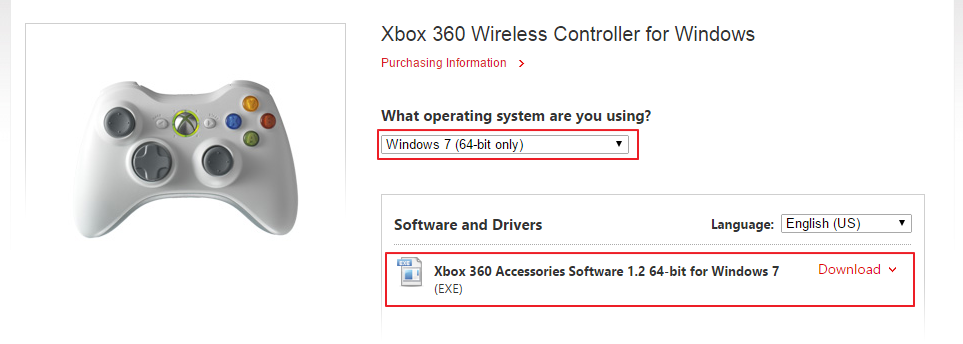








i allready had it at 100% :/
Sorry this didn’t work for you. You may also look at your scaling within Nvidia Control Panel assuming you have a GTX card. Any scaling outside of what the game tries to launch with is what triggers this bug. As mentioned, I returned this for my money, so I can’t perform anymore troubleshooting, but the detailed fix got this in a working state for me.
Hi Trevor!
Can’t thank you enough for this fix! Really frustrating when you get a new game and all your stuff meets/exceeds the requirements, and you can’t figure out why it doesn’t work! I got mine to work using the middle size setting (Win 8.1), so it shows full screen. The smallest setting makes the screen way too small for my old eyes!
Thanks again Sir!
Joe Mc
Glad this worked for you, too. Hopefully Activision will roll out a patch that doesn’t force users to adjust their operating system font.
I had the samp problem wouldn’t start from day one I tryed every fix out ther,then by chance I found this
Right Click desktop > Personalize > scroll down to and select “Windows 7 Basic” > Done! Now the game runs like a champ!
An sure enough it works played all day re started it still works perfectly
I’m happy to share another solution. Thanks for providing. Adjusting system-wide fonts and reverting to Windows 7 basic is not ideal, but I guess it’s a necessary workaround to get this title to work.
hello… i tried everything possible even reducing my resolution to the one specified. even reduced it to 100% and its still not working. please help me out im actually very frustrated and angry. Thanks
I feel your frustration, Richard. Have you done any scaling in Windows via the Radeon drivers? Back in the area where you change display settings what does it say as your resolution? Mine sits below 1920 x 1080 due to scaling and I know that setting game resolution at the resolution your machine shows via the GPU drivers can help.
system properties
HP PAVILION DV7
Inter (R) Core(TM) i7-2670QM CPU @2.20GHz and RADEON graphics card
me too so im gonna try 125% medium
what about windows vista?
I’ve used this on Windows 7 and 8.1. Are the display settings accessed from right clicking your desktop? Otherwise, dig for your display settings in Control Panel. Good luck!
Hey I know this is off topic but I was wondering if you
knew of any widgets I could add to my blog that automatically tweet my newest twitter
updates. I’ve been looking for a plug-in like this
for quite some time and was hoping maybe you would have some experience with something like this.
Please let me know if you run into anything. I truly
enjoy reading your blog and I look forward to your new updates.
Ha, this is off topic. NextScripts SNAP is great if you want to Tweet your latest posts. The free download includes Twitter, I believe. To display your tweets there are tons of plugins with a quick search or Twitter provides an embed script, which looks most appealing. Throw the script in a text widget. I’m only using SNAP, however. I’m presuming you’re using WordPress, BTW.
Also presuming this is a human and you didn’t ScrapeBox me and beat the filters!
yeah it helps. Keep the text 100%
Thanks, it works.
What to do on Windows 10? Please Bro if you could help me, I would really be grateful to you.
me too my graphics card is Intel(R) HD Graphics Family please help me