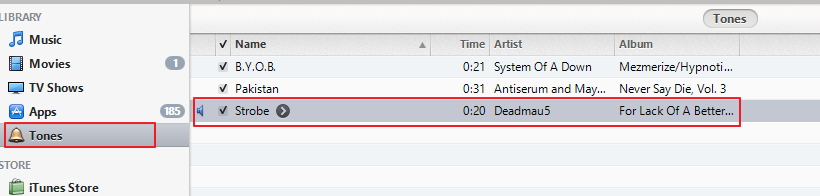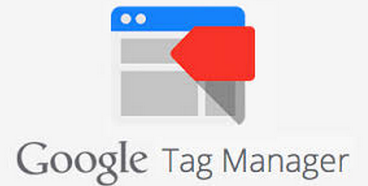These instructions cover Windows machines In many common instances, you will have multiple drives in your machine and will need to host Steam library from different drives. Fortunately, this is an easy task. Unfortunately, it’s not well documented. That’s why I thought I’d quickly lay out how to host Steam library from different drives.
Host Steam Library From Different Drives
If you already have your files saved to one drive then you need to skip to the section on migrating Steam game to different drive. If your Steam files are new or starting over then to host Steam library from different drives we’ll first map the secondary, or as many as you need, drives to steam and save new installs to to select drives. This all will be done through Steam’s Windows desktop client (not big picture mode).
- Map secondary drive to Steam. Go to Steam > Settings:
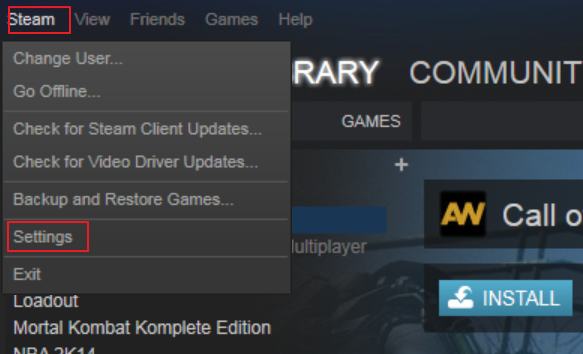
- Point to select drive. You can create a new folder within this interface. In Steam Settings go to Downloads > Steam Library Folders > Add Library Folder:
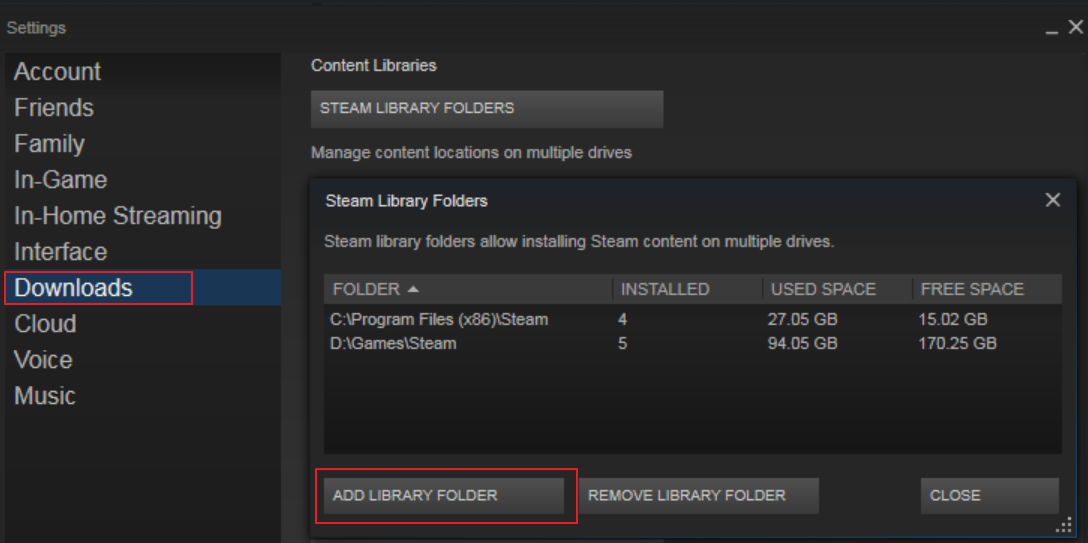
- Add a folder you recognize and will remember on your separate drive.
- Select your library folder, click “Add Library Folder” > “OK”
- Point new installs to this secondary folder. After activating your key, you will be prompted with a window, which lets you select a different Steam library from your pre-mapped drives. Look for “Install Under” and hit the drop down:
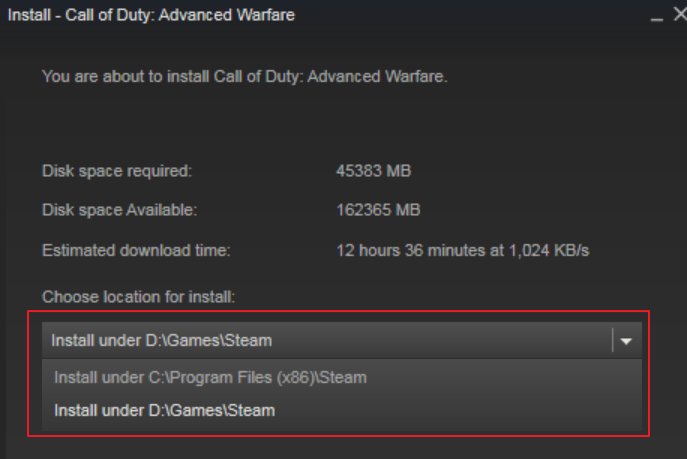
- Install to you desired folder.
This is how you host Steam library from different drives. Map as many drives as you would like including external drives and enjoy, as these Steam library games will open from the install location without prompt moving forward.
Migrating Steam Game to Different Drive
Fortunately, migrating a Steam game to a different drive is very easy.
- Make sure your Steam games are backed up. Either to Steam cloud or your desktop.
- Delete your existing Steam game files. This will be done through Windows. You default Steam game library will typically be below:C:\Program Files (x86)\Steam\SteamApps\Common
- Again, back up you game folder, and, yes, delete it.
- Open Steam desktop client.
- Double click your game and instead of launching you’ll be prompted to select an install location. As long as you followed the steps for how to host steam library from different drives then you should see your new folder in the drop down. Install your game there.
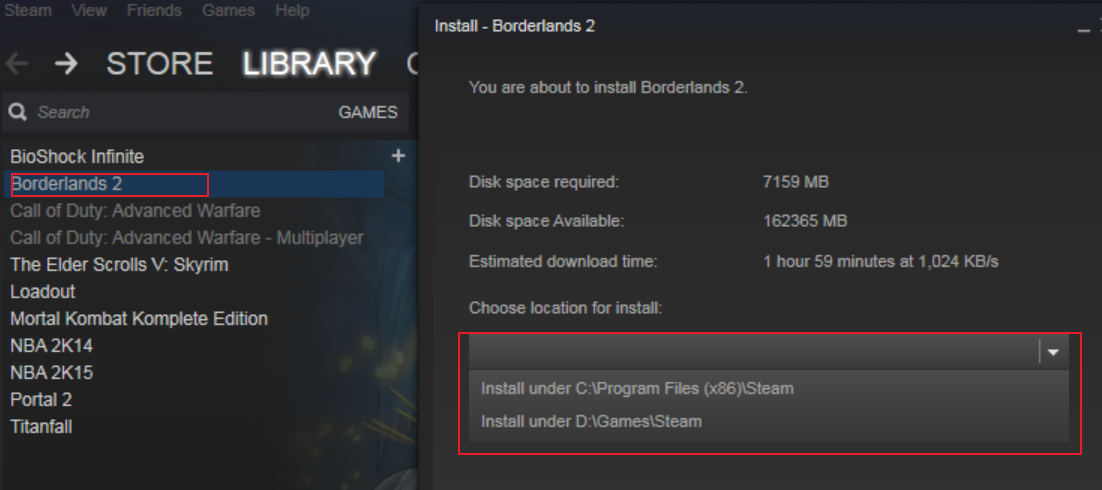
Migrating Steam game to different drive and hosting steam library from different drives is easy, but not explicitly documented.