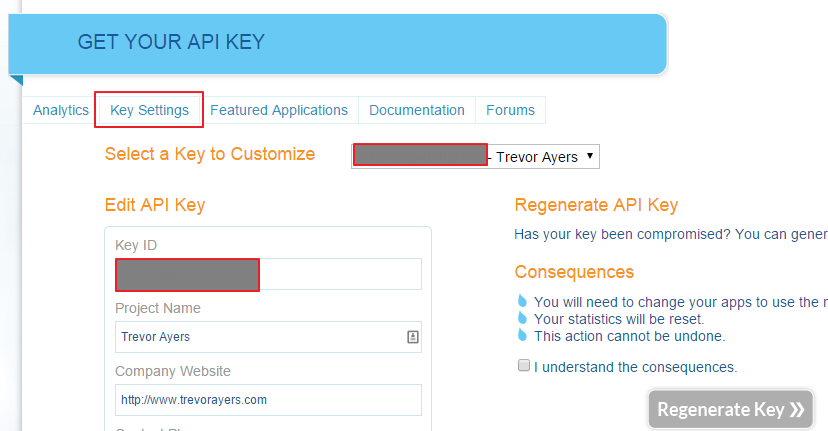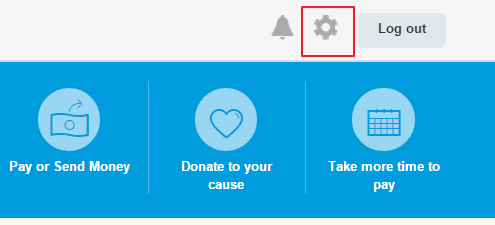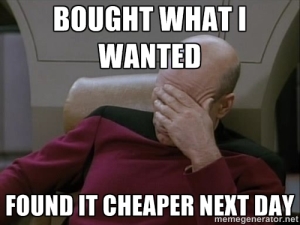 Now, the question of how to find the best deals online from multiple deal sites is certainly loaded, but I’m going to share a way for aggregating any and all deal websites with an RSS feed and have a tool fetch the deal you want to help you find the best deals online from an assortment of deal sites. There are many ways to integrate a similar setup for devs and their affiliate schemes, but this walk-through of how to find the best deals online from multiple deal sites is for end users.
Now, the question of how to find the best deals online from multiple deal sites is certainly loaded, but I’m going to share a way for aggregating any and all deal websites with an RSS feed and have a tool fetch the deal you want to help you find the best deals online from an assortment of deal sites. There are many ways to integrate a similar setup for devs and their affiliate schemes, but this walk-through of how to find the best deals online from multiple deal sites is for end users.
To find the best deals online from multiple deal sites we will:
- Find your favorite deal sites RSS feeds
- Download a client-side (Windows) RSS feed reader
- Fetch our favorite deal feeds
- Filter for the product we want to monitor
Some of my favorite feeds to get you started:
- http://s1.dlnws.com/dealnews/rss/popular.xml
- http://feeds.feedburner.com/SlickdealsnetFP
- http://rssfeeds.s3.amazonaws.com/goldbox
- http://api.woot.com/1/sales/current.rss
- http://feeds.feedburner.com/FatwalletHotDeals
How to Find the Best Deals Online From Multiple Deal Sites
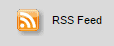 Grab the URL for the RSS feed from your favorite deal site. To find the RSS feed you can hit the page and look for the RSS symbol, search for RSS on the page with ctrl +f or Google it. I’ve provided some of my favorites above for DealNews, Slickdeals, Amazon Goldbox, Woot Sales and FatWallet Hot Deals to get you started.
Grab the URL for the RSS feed from your favorite deal site. To find the RSS feed you can hit the page and look for the RSS symbol, search for RSS on the page with ctrl +f or Google it. I’ve provided some of my favorites above for DealNews, Slickdeals, Amazon Goldbox, Woot Sales and FatWallet Hot Deals to get you started.- Download and install Feed Notifier for Windows and OSX. There are alternative RSS reader programs with filters, but this one is open source and they don’t package any adware you need to watch for:
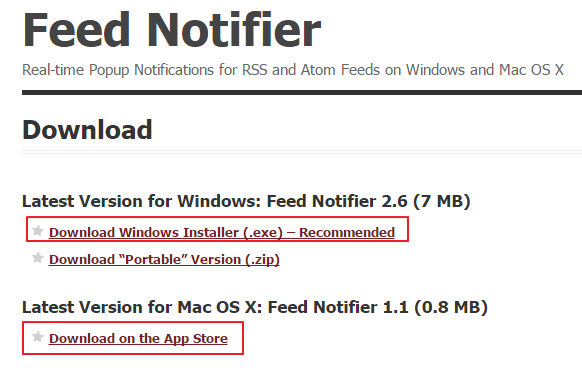
- Right click on the RSS logo now found in your dock and click on “Preferences.”
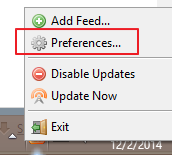
- On the Feeds tab uncheck the default feed and click add and add all of your Feed URLs and click “apply.” Set your time interval to something moderately conservative:
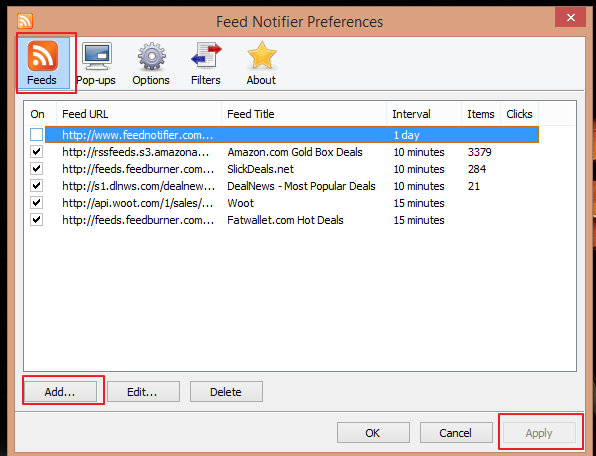
- Now we need to add a filter for the product(s) you want notifications for to not be overwhelmed. On the “Filters” tab click “add” and add the product you want to filter these deal feeds for a set of keywords. Note that if you want two words such as “Xbox One” you’ll have to set up two filters for each word:
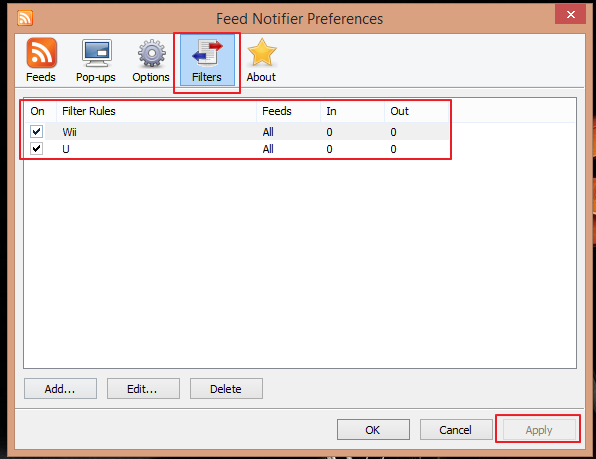
- I also recommend clearing your cache found on the “Options” to clear all the junk pulled not related to your keywords.
That’s it; that’s how to find the best deals online from multiple deal sites and have this data fetched for you.