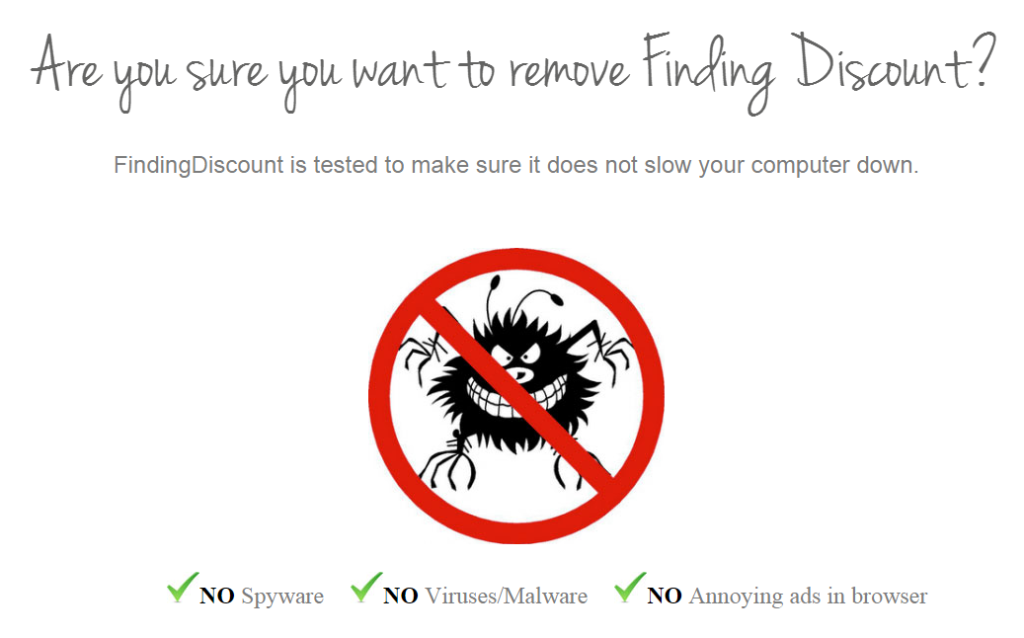 This walk through on how to remove Finding Discount from Windows will be effective at removing most adware and malware. Finding Discount, or findingdiscount.exe, was a particularly annoying piece of adware for me due to embedding so many registry files and polluting my machine and browsers.
This walk through on how to remove Finding Discount from Windows will be effective at removing most adware and malware. Finding Discount, or findingdiscount.exe, was a particularly annoying piece of adware for me due to embedding so many registry files and polluting my machine and browsers.
How Did You Get Finding Discount on Your Machine?
When downloading other software you did want Finding Discount was bundled. Always avoid blindly clicking “next” while installing an application. Also, always choose custom installation to avoid adware and malware such as Finding Discount being installed on your machine. If you want an example of bundled malware grab anything from CNet.
What is Finding Discount?
Finding Discount is simply something you do not want on your machine. It’s labeled as a PUP or potentially unwanted program. You do NOT want this program on your machine. It will use computer resources, embed unwanted ads in Internet Explorer, Chrome and Firefox adjusting browser proxy settings to do so opening your computer up to larger security risks. These are standard adware symptoms, but one annoying symptom of FindingDiscount.exe was that it would open up Internet Explorer during any task on the machine.
Other notes on Finding Discount:
- Finding Discount will show as a running service in Task Manager
- A Windows Discount folder will be created in your program files (86)
- There will be a Finding Discount extension for IE, Chrome and Firefox
- You cannot uninstall because it will shoot you to a link I will not share here
- *Don’t take any action on the link Finding Discount uninstall sends you to
- My traditional antivirus scans overlooked this due to it being a “PUP”
Do You Have Finding Discount on Your Machine?
Well, yes or you wouldn’t be burning time looking into it. To be certain, however, hit your Windows key and type in “uninstall a program” and click on the applicable result. Sort by date added or name and look for Finding Discount:
How to Remove Finding Discount From Windows
I personally only was able to fully rid my machine of Finding Discount with the manual approach, but I first recommend you run a couple trusted tools to rid your machine of other potential unwanted programs. I recommend the manual approach in any scenario.
Free Recommended Tool to Scan for AdWare, Malware and Viruses:
Download the below tool and run a free scan. It’s intuitive, so just follow the instructions. It’ll show you what was flagged for your review before deleting.
There are numerous other options, but this delivered the best results for me.
Manually Removing FindingDiscount.exe From Your Machine:
*You need to be an administrator on your machine
1. We’re going to edit registry files, so create a Windows restore point as an overly cautious precaution.
2. Restart your computer and boot into safe mode. The link has more details, but basically you reboot your machine and after your bios splash screen (if one) and right before your Windows startup screen hit the “f8” key. You’ll be greeted with a black screen and white font. Click “start in safe mode.” Don’t click “repair Windows.”
3. Check your services in Task Manager to ensure Finding Discount is not running. This pesky program will present issues if running. The MalwareBytes process took care of this for me, but it’s good to check. Hit alt+shift+escape or otherwise get to your task manager and go to the “services” tab. Sort by name and look to make sure “Finding Discount” isn’t there. If so, right click and try to stop or remove it:
* note that mine above was clean after the MalwareBytes scan, but Finding Discount was still on my machine, so move forward
4. Open your registry editor. Hit your windows key and search for “regedit.” Click on regedit.exe. Click “yes” on the following prompt.
5. Perform a search for keywords in your virus. Go to Edit > Find or hit ctrl+f. For my Finding discount headache I did two searches. “Discount” and “Finding.” You may also look at the company name under your uninstall programs dialogue and search for that as well.
6. Review what is found to ensure it’s your virus and right click on it and click delete. Keep clicking “next” and deleting your virus files until nothing returns.
7. Restart your computer as normal and it will boot into normal Windows mode.
8. Finding Discount should be gone. To be sure, hit your windows key and search for “uninstall a program” and click the applicable link. Make sure that it’s not there.
9. Double check Internet Explorer, Chrome and Firefox’s addons and homepages to ensure there ‘s nothing left of Finding Discount. I recommend manually checking these and not resetting your browsers to defaults because MalwareBytes cleaned all this Finding Discount Nonsense up for me. Below is a quick overview on how to check homepages and addons in IE, Chrome and Firefox. Just make sure the homepage is what you want and that you don’t see any unknown addons.
Internet Explorer:
Gear Icon (top right) > Manage Addons > Ensure No Finding Discount Nonsense
Gear Icon (top right) > Internet Options > Set Your Homepage
Chrome:
Three bars in top right > Settings > Extensions > Ensure No Finding Discount Nonsense
Three bars in top right > Settings > Under “appearance” make sure “show home button” is either not checked or set to something you want
Firefox:
ctrl+shift+a > Ensure No Finding Discount Nonsense
Set homepage:
- Open a tab with the web page you want to use as your home page.
- Drag and drop that tab onto the Home button .
- Click Yes to set this page as your home page.
That’s how to remove Finding Discount from Windows. The crawl tool alone didn’t work, so I thought I’d detail my successful journey.


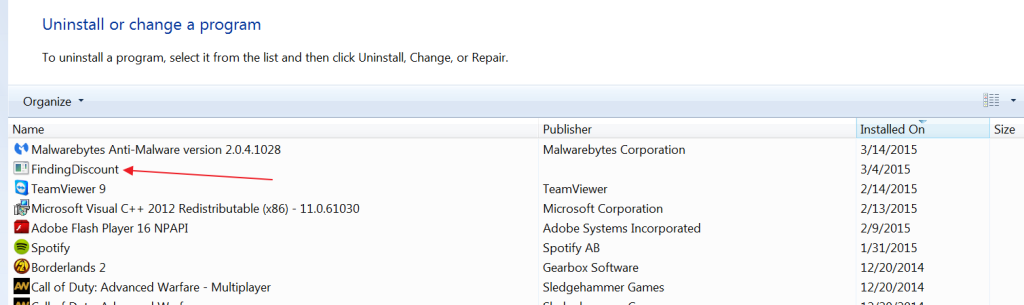
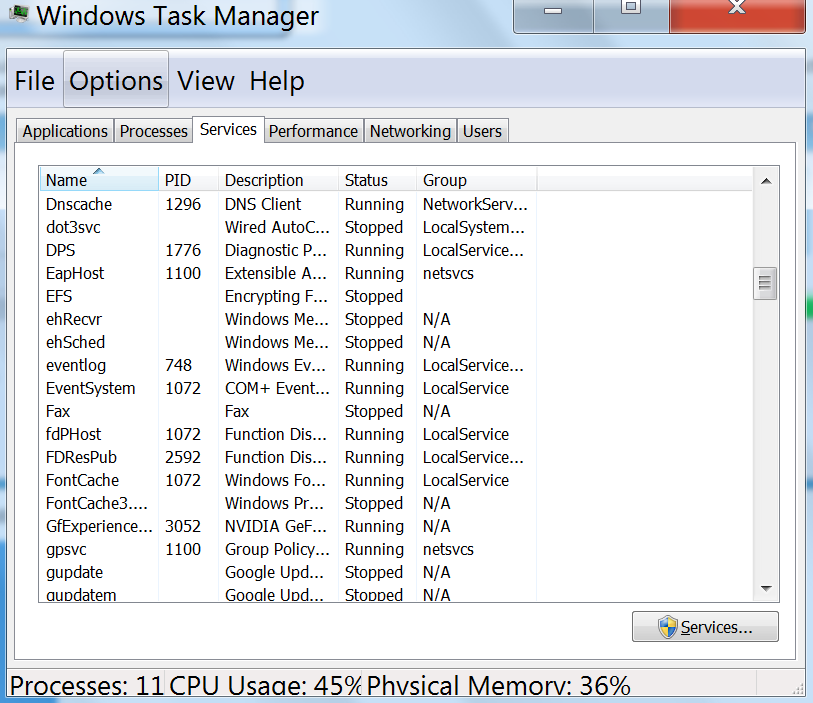
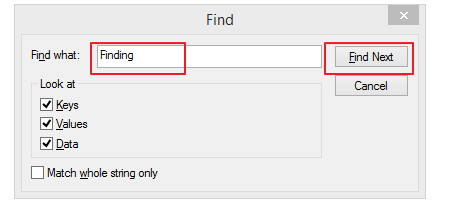
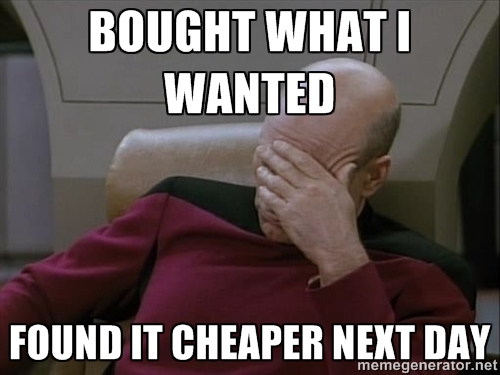
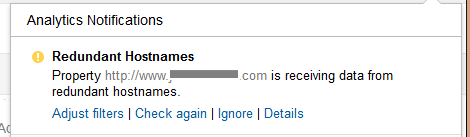








Hi!
I followed you steps and it appears to be gone, however, I am still getting the error messages whenever I load most web pages in my browsers. Do you have any thoughts? Finding Discounts is not on the machine anymore and the extensions are all clear.
I would start by isolating it to your browser and ensure it’s not a system-wide host disruption. Try downloading a browser the virus does not affect if you don’t have one already like Opera or Torch. If ALL browsers are affected then you need to restore a default Windows host file. If it’s exclusive to browsers, which I’m guessing it is, then try following the steps for each browser again. If those fail, restore the browser to system defaults. You’re almost there!
This worked, thanks man. The way it had you uninstall it by downloading an uninstall exe was quite despicable.
Glad this helped. That uninstall .exe file is just as deceptive as the finding discount virus.
thanks for the help I was able to remove it in everything except the Services area under regedit. For some reason it’s telling me Cannot delete finding discount error while deleting key?
Are any “discount” programs running? Check task manager. Even the processes tab. Also, make sure you’ve booted in safe mode. If none of the “finding” programs are running, it should work.
Did the same. Nothing running related to that program or process but says I dont have the administration ability to do this… I am only account on laptop.
Is it not letting you open Regedit? You can right click on the program specifically and then “run as administrator.” Also, booting into safe mode will be a big help.
Trevor, thank you very much for your article. Maybe I was lucky but after following your advise to create a restoration point I’ve noticed that my last automated restore point was created just one day ago, so I tried to restore my computer to this automated restore point and after restoration the virus was gone! Now it doesn’t show in control panel in program list and in task manager. So, before going to the process recommended by you it is a good idea to try simple restoration to previous state.
Thanks again,
Val
Glad the restore worked. Restoration points prior to the installation didn’t work for me as the associated date for install would always change to a previous date.
I tried MalwareBytes and it seemed to work but now I can’t connect to my Wi-Fi and it has nothing to do with my PC’s firewall or antivirus. I think it deleted essential files. What can I do?
Rather than waste time troubleshooting, I would use a restore point prior to MalwareBytes and then skip that step. MalwareBytes has a database of core files it ignores, so this is an interesting issue.
I ran a virus scan and malwarebytes both found it and said quarantined I see no evidence of issues accept one, and finding discount STILL shows up in the add/remove programs and I cannot remove it from there when I try it takes me to the page saying its not spyware .Could it be just a dead link there in ad/remove programs?? the only option left is to restore to new wipe the computer…
Malwarebytes is only the first method. This didn’t work for me, either; at least completely. You’ll need to follow the other method by going into your registry. The steps are outlined above. There are still files on your computer, so I would keep at it until you don’t see Finding Discount at all.
Well i followed the steps and i deleted all the others except one that says “Name: Default, Type:REG_SZ and Data:(value not set) then when i right click to delete it says deleting could cause system instability and when i click yes it says “Unable to delete all specified values” any thoughts? I keep going to Find and looking for “FindingDiscounts” or “Finding” and “Discounts” and it always appears
Did you try “discount” singular in your search? Did you boot up in safe mode? The reason this app is so pesky is because they manipulate system files. In safe mode you should be able to remove the offending file with no errors. Make sure you have a restore point in case it’s something of value, but I’m betting it’s malware.
Well, I did it manually and finally yes it’s gone, I tried so many times and with different softwares but none took it away. I deleted all related to findingdiscount and finally all gone! Thank you very much!!
I did the second part and when I got out of safe mode, and looked to see if it was running, it didn’t appear in anything except where you uninstall things in control panel. Do I leave it there or do I do something else? I first scanned Malware, and it took long, so I stopped it then did the 2nd one you said to do. Now i’m doing malware again to do it full, if it doesn’t find and delete finding discount, is there another way to uninstall it?
The only way I could get finding discount removed from my control panel – uninstall programs was to do a search for “finding” and delete all results in regedit and then also “discount.” If you only did one try the other. The offending application should pull up and be gone for good.
Downloaded Malwarebytes. Ran regedit with administrator powers. However, whenever I delete its last or open its last point on the registry. Pop-up. Error Opening Key. Details: Access is denied. I already checked to make sure it wasn’t running.
Did you boot Windows into safe mode? Revisit step 2 if not. This pesky program has some nuances booting into safe mode will help you avoid.