This tutorial will be as quick as possible to set up Rom Collection Browser in XBMC (Kodi) to launch all your favorite emulators. I will walk through all the emulators I have installed. I was disappointed a resource wasn’t available when I was putting together my install.
Here’s a video of my Rom Collection Browser setup that is several months old, but give you an idea.
Nav:
Set Up Rom Collection Browser in XBMC (Kodi)
Emulator Parameters in Rom Collection Browser
Add Gameplay Videos to Rom Collection Browser
Tips for Your Rom Collection Browser Setup
Steps to Set Up Rom Collection Browser in XBMC (Kodi)
First, I’m not going to show you where to download the emulators nor Roms. Brief research will lead you to the source. I will touch on nuances with each emulator. You’ll need the emulators and roms before you start this tutorial for settin up Rom Collection Browser in XBMC (Kodi). This is set up on a Windows machine.
Enable Rom Collection Browser
- Download XBMC if you haven’t already
- Install Rom Collection Browser. Settings > Add ons > Get Add Ons > XBMC.org Add Ons > Program Add Ons > Rom Collection Browser
- Enable Rom Collection Browser
Your file structure for both emulators and roms is important. You’ll want each emulator, or console, in its own folder and the applicable roms within these folders:
The blanket approach to linking your emulators to Rom Collection Browser is immediately following with each platform’s specifics broken out below:
- Open Rom Collection Browser and hit “c” for your context menu (or right click)
- Choose “add rom collection”
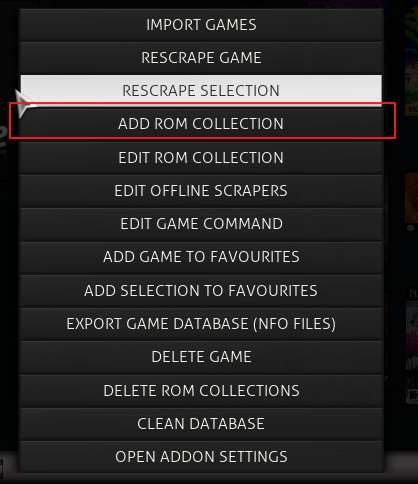
- In most situations, select “scrape game info and artwork online”
- Select the applicable console
- Map to your emulator, which on Windows machines will be the .exe file in your emulator download. Note, you must have already mapped your file location via file manager.
- Map to your applicable roms folder, which is hopefully well organized with all aggregated into one “rom” folder within the emulator’s folder.
- Leave default parameters and file masks for now and reference console-specific info below:
Parameters, file masks and other nuances is where this can get painful, but the below settings have worked well for me. Note that you can use the great information available for each console via Advanced Launchers help.
*Note that the above resource is no longer hosted. You can find what’s left of it in the Way Back Machine if interested.
Emulator Parameters in Rom Collection Browser
Below values are entered in the menus found by hitting c to bring up your context menu while in Rom Collection Browser and selecting add or edit rom collection and toggling the applicable platform.
Nintendo:
Rom File Mask: *.zip,*.nes
Emulator Params: “%ROM%”
Nuances: None
SNES:
Rom File Mask: *.zip,*.smc,*.sfc
Emulator Params: -fullscreen -F -D -L libretro-git-snes9x-next-x86_64dll “%ROM%”
^Presuming you’re using the same emulator and haven’t made any changes to names!
* Note that Ferret commented and volunteered the below parameters that worked in his situation:
-fullscreen “%ROM”
Nuances: None
Sega Genesis:
Rom File Mask: *.zip,*.bin,*.cue,*.iso,*.32x,*.smd
Emulator Params: “%ROM%”
Nuances: None
Nintendo 64:
Rom File Mask: *.z64,*.zip,*.n64
Emulator Params: “%ROM%”
Nuances: None
Playstation:
Rom File Mask: *.iso,*.bin,*.cue
Emulator Params: -nogui -loadiso “%ROM%”
*If your Emulator is launching, but not your roms try the below params:
*Alternate Emulator Params: -nogui -loadbin “%ROM%”
Nuances: If you quit this emulator with alt f4 the sound will keep playing. You must use escape
Playstation 2:
Rom File Mask: *.iso,*.bin,*.mdf,*.nrg
Emulator Params: -nogui -loadiso “%ROM%”
Nuances: You must use escape and not alt f4 again
Gamecube:
Rom File Mask: *.iso,*.zip,*.elf,*.dol*.wad*.gcm
Emulator Params: /B –exec= “%ROM%”
Nuances: As with all of these, settings at the emulator kick in upon launch; this is extremely important with Dolphin for Gamecube
Dreamcast:
Rom File Mask: *.cdi,*.gdi
Emulator Params: -config imagereader:defaultimage=”%ROM%”
Nuances: If you want to use controllers, plural, you will need to do a hack, which can be found here.
You’ll also need to edit your NullDC.cfg file found in the same directory as the .exe. Open this with Notepad or other editor and change the below values:
Emulator.AutoStart=1
Emulator.NoConsole=1
AutoHideMenu=1
Fullscreen=1
PatchRegion=1
LoadDefaultImage=1
DefaultImage=default.gdi
LastImage=C:\Sega Dreamcast\*.cdi
The “LastImage” value being the directory housing your Dreamcast roms.
Game Gear:
Rom File Mask: *.zip,*.bin*.gg
Emulator Params: “%ROM%”
Nuances: Both handheld systems use emulators for primary consoles. Leave the emulator in the folder for Genesis, but reference it for this and separate out the Game Gear roms
Game Boy:
Rom File Mask: *.gba,*.gb*.gbc*.zip
Emulator Params: “%ROM%”
Nuances: Handheld nuance.
Game Boy Advanced:
Rom File Mask: *.gba,*.gb*.gbc*.zip
Emulator Params: “%ROM%”
Nuances: Handheld nuance. The same as Game Boy, but separate out the folders!
MAME:
Rom File Mask: *.zip
Emulator Params: “%ROM%”
Nuances: MAME will be your most painful. You will need bios files for each console (example, Neo Geo). Make the call not to rename any rom or bios files to save effort. Download a bulk pack of bios files. to quit MAME you will also need to hit escape and then enter to exit MAME.
In your rom collection import settings menu change your “max folder depth” from 99 to 0. This is to avoid XBMC crawling your BIOS files and importing a bunch of junk. Under the launch games settings select “do not extract zip files.” MAME roms stay zipped
Add Gameplay Videos to Rom Collection Browser
- Before you add your videos strongly consider following the step in RCB tips for closing and reopening XBMC (Kodi) when your emulator runs to avoid having your video audio loop in the background after your emulator launches.
- You will need the videos as they will not be populated through Rom Collection Browser via any database. Grab your videos from YouTube or the excellent source EmuMovies.com.
- You can save these movies anywhere, but I recommend adding them in a folder neighboring your game artwork folder so that each console is separate to keep things organized.
- If you use EmuMovies desktop client it should scan your rom folder for each console and name the movie files appropriately. If you get these files in a different fashion or if you experience any issues make sure that the movie file has the same name as the rom file minus the extension. Ex: game.mov game.zip
- Now that all the files are on your local machine we will point to them. Open XBMC (Kodi) and Rom Collection Browser. Enter your context menu (right click or “c”) > Edit Rom Collection > Select your Rom collection you have the video files for. You will have to do each individually.
- Go to “Import Game Data” > Toggle “Media Type” until you get to “Gameplay” > Set the path to the applicable folder on your machine under “Media Path”
- If you do not see “Gameplay” in the previous step then go to “Add Media Path” > “Gameplay (Video)
- Media File Mask should read %GAME%.* and this will work as long as your video file names reflect your rom names.
- Save Config
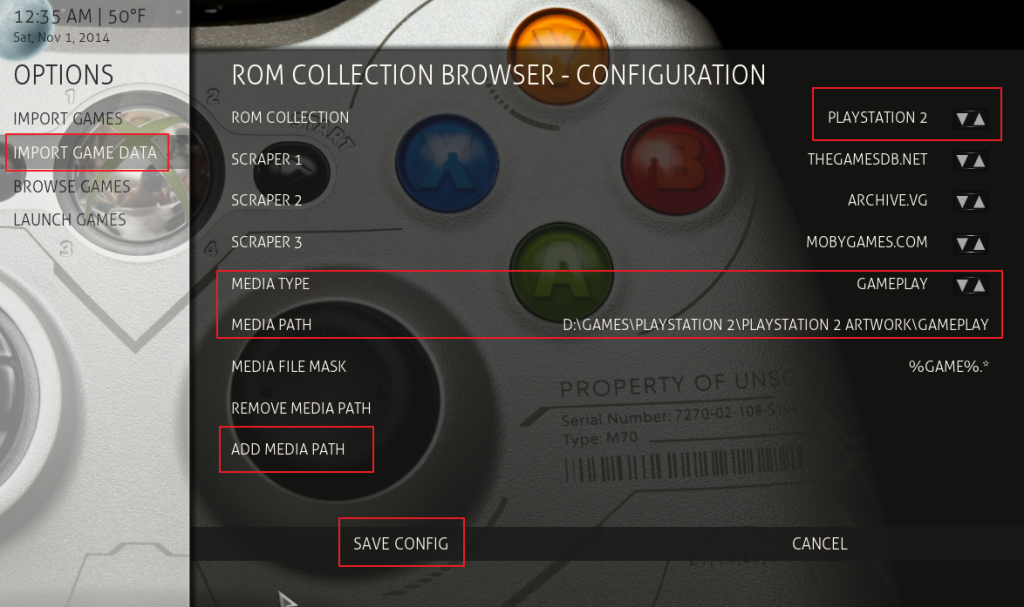
- You’re done, but note that you will only see videos in two views – panel and wide, so don’t start troubleshooting if you’re not seeing them in the wall views.
Tips for Your Rom Collection Browser Setup
- Set up XBMC to close and reopen when you launch roms via Rom Collection Browser. This is extremely important if you plan to use videos and not static images. It’s also frees up CPU resources for less powerful rigs. Go to Rom Collection Browser – Right click or hit “c” for context menu – “Open Addon Settings” – “Launch Games” – Check “Use VB Script in Solo Mode (Windows Only):
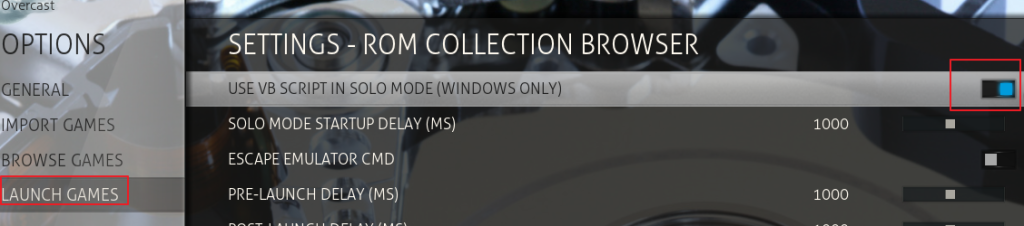
—
You can customize this setup to no end, but this is the basics for getting your launchers started. Thanks for checking out my post on how to set up Rom Collection Browser in XBMC (Kodi).


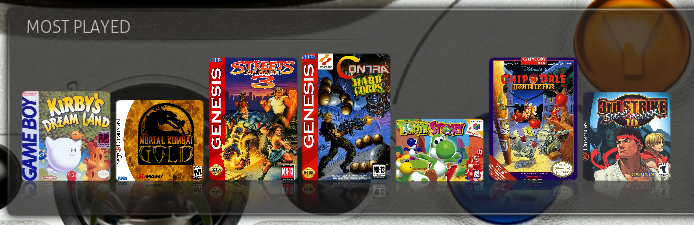
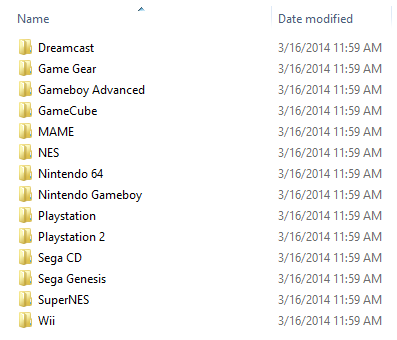


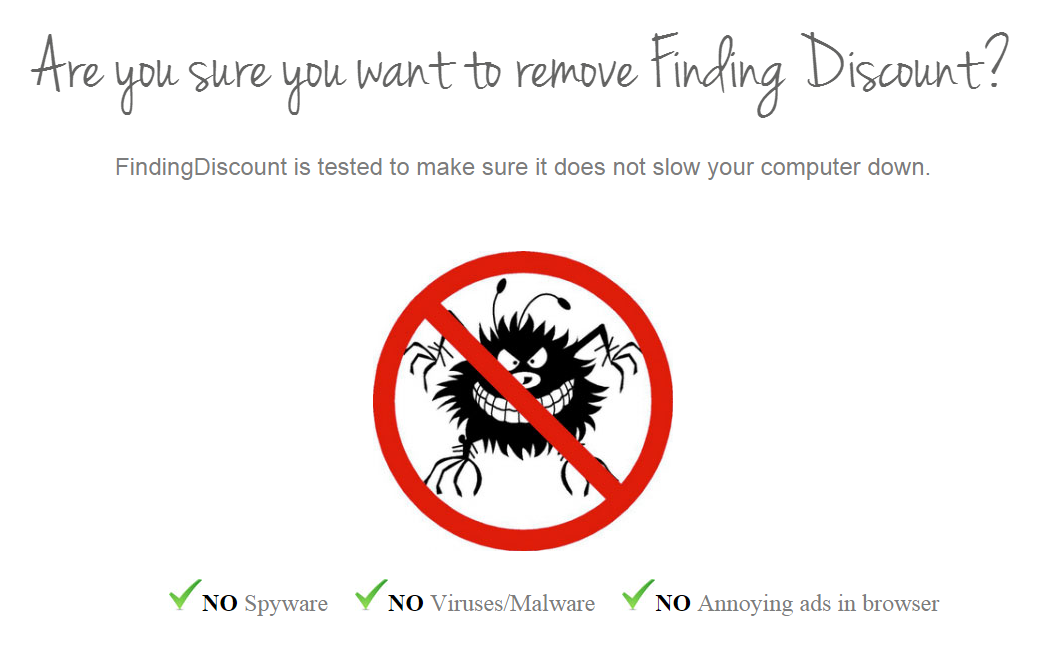








Hey, I’m not looking for links or anything, but which emulators did you use? I think the parameters are for specific emulators, right?
Unless the param specifies a specific execute it’s cross-application. I chose a different route with a couple, but this article is a good start: http://www.digitaltrends.com/gaming/best-emulators/.
Silly question, but will this tutorial work for setting it up on an android TV box?
It will, but all of your file paths will be different. If you can’t locate the file you may try the link in my edit at the top that allows you to add the API key via an add on. You’ll still need to work through some steps to generate the API key.
Where exactly is this link that explains adding api key?
I am also trying to install this on my M8.
Thanks!
I’m not sure I follow. You won’t need an API key to run Rom Collection Browser. All software is saved locally and nothing is conditional on external servers for which you’d need an API key. If you could specify the use I may be able to help, but an API does not need to be generated for what I’ve implemented.
I’m running the newest version of Kodi (release) and tried to set up a ROM source. When I finish, I keep getting an error. It’s regarding config.xml and an ‘ascii’ codec. I’ve had to install/uninstall multiple times and deleted the folders for rom collection browser out of my AppData/Roaming/Kodi folder to reset my settings. Any ideas?
I can’t comment on this yet. The machine I’m running RCB is on 13.2 Gotham. I have another Windows rig of different uses running Kodi. I will migrate some emulators over and see if I can recreate and provide some clarity. My favorite theme does not support Kodi, so I will be waiting to update the install on the machine with this running. You may try moving your RCB files to your desktop, installing it fresh and moving over files piecemeal until you recreate the problem.
Hi I dont know if you’ve solved this problem yet, but I found that it was because I copied the emulator params from an online site like this one, and Kodi was funny about the apostrophes I copied over. I deleted the text and retyped it exactly the same just using the kodi keyboard and that fixed it.
Thanks for pointing out. HTML will often carry over invisible characters; it is best to re-type for certainty.
I’m attempting to set up Dolphin for GameCube. I’ve successfully loaded my games into Advanced Launcher, but when i attempt to run it, I get an error prompt explaining the Dolphin Usage and switches…I copied your Rom parameters and have even attempted to work with it myself to no avail. Any advice?
My setup differs for two reasons, I’m using RCB and I only use Dolphin for Gamecube. However, my parameters were grabbed from an Advanced Launcher wiki, though, exclusive to Gamecube. The Wiki now returns an error, but you can still access this great resource through Way Back Machine’s cache here: https://web.archive.org/web/20110508212240/http://www.gwenael.org/xbmc/index.php?title=Main_Page
Well, bummer, the specific page you need is not cached at Way Back or Google: http://www.gwenael.org/xbmc/index.php?title=Dolphin.
Try the below parameter, which differs slightly:
/b /e “%rom%”
I tried what you suggested /b /e “%rom%” , but no luck. I also tried, /b “%rom%” and simply “%rom%” . But none of those worked either. Are there any known issues between Helix, Dolphin, and Advanced Launcher? Or do you have any other suggestions?
Thanks for the fast response btw =)
I run 13.2 on my main rig due to theme compatibility. I actually have this configured already for Advanced Launcher, so I can get back to you if it still works in Gotham.
I’ve found something that might fix it. I haven’t tested it yet, but it’s the same situation in the same environment.
Quote:
“I solved my problemes, i went to drink apero and I came back with a head reset
In first time i would like to use 2 differents build of dolphin with a different global user
Before i use that; It doesn’t work
Use a Shortcut to Use a Specific User Directory for a Specific Build
Create a shortcut to the Dolphin build you want to use, say on the desktop
Edit the target field. After the path to dolphin, add -U [Path to user folder]. When complete, the target field should look something like the following:
X:\Path\To\Dolphin\Build\Dolphin.exe -U X:\Path\To\User
and now i use that : work perfect
Make a build use a local user directory, create a text file named “portable” next to the exe of the build. With the extension it should be named “portable.txt”. Dolphin will see the text file and will not check the registry for that build.
”
End Quote
Apparently you have to specify the dolphin emulator and User profile in Helix…I’ll give it a shot and let you know =)
Hey, thanks. That’s interesting. I can confirm that with Gotham the provided parameters work. Not sure when I’m going to dive fully into Helix myself!
Thanks for posting and responding to comments. While I setup my ROM browser a while ago, but it was an effort because there was really no official tutorial (still isn’t). I just picked up a nexus player so I’m going to try and get this working on that. Thanks for the refresher course.
You’re welcome. The Advanced Launcher Wiki with the params etc. is no longer hosted, so I thought I’d share the ones I grabbed prior to it going down.
I cannot get dolphin of n64 games to work. Seriously, nothing freaking works for me. Using 14.1 kodi. Dolphin.
Dolphin only works for Gamecube and Wii to my knowledge. Check out Project 64.
So are you saying that I cannot just enable the Rcb on kodi and play games right away? Correct me if I’m wrong but ill have to actually? Because I just enabled it on kodi and I’ve been stuck on as soon as I launch Rcb it says “config file found. Do I want to create one?”
Yes, you’ll need to configure RCB. Do you have working emulators with roms on your machine? If so, you’ll follow these steps for the configuration of RCB. If not, you’ll need to download the respective emulators or you can try Retroarch, which is an all-in-one emulator.
So, I’ve followed your guide and for the most part it worked. However, what so I do if there are multiple parts to a games (e.g. Final Fantasy 8 for PSOne, has 4 disks\.IMG files)? Also, I’m having a problem getting Project 64 to launch properly. And the final thing, some of my games (mostly N64 and PSOne) won’t return any info or won’t have artwork after scraping, how do I fix this?
Glad it’s working out for you; setup can be tedious, so backup!
For games with multiple discs check out “Disk Indicator” at the below link:
https://code.google.com/p/romcollectionbrowser/wiki/EditRomCollectionImportGames
Does Project 64 launch outside of Kodi? Are you receiving an error? These parameters are still correct.
If games don’t get indexed I would first try renaming the rom file. Go to the below link and find the EXACT way the game is listed in the database to help the crawlers – once renamed, crawl again:
http://thegamesdb.net/
If you’re still unsuccessful with the crawlers you can grab the images, name them the rom file and place them in the applicable folder.
Hey I had previously set up Kodi emulated games on the Rom collection browser with no issues. I went to install the NES games and emulator and from there on, i get this error message:
unhandled exception occured during execution of RCB: no element found: line 79, column 22. see xbmc.log for details.
I now get it with SNES games as well.
Any help will be appreciated!
Are you running Kodi or XBMC? If XBMC there is a bug when you let RCB update. You need to stop automatic updates.
If not, do you have a backup you can revert to? If you don’t have a backup I would start by checking your log for the error specified.
I am using Kodi for my media center. How do I back up ? I know its an easy answer but I have yet to figure out how to do so.
Thank You for your quick reply.
Use the backup addon:
https://www.trevorayers.com/backup-restore-xbmc-kodi-xbmc-backup-add/
I’m confused by steps 5 and 6. What does “map to” mean and how do I do it. When I click on “Rom Path” how do I find the files on my computer?
Your drive must be mapped via file manager. Meaning your c drive typically. From here, you navigate to it in Kodi just as you would Windows.
what do you mean by “mapped via file manager.”? Sorry for dumb questions i havent used a pc in years.
If you don’t see your drive with your files (c: etc) then: System > File Manager > Add Source > Browse to your drive/folder
I made a Ames folder and added snes9x emulator and Mario all stars but when I try to add the file via file manager I get a error add on does not have correct structure. Help!
Are you saying you’re having issues downloading Rom Collection Browser?
The install from zip method is different for Kodi and XBMC. If an
addon’s zip was not updated you would need to use a different method.
You can get RCB from the official Kodi repo directly from your Fire stick.
Hi,
Thanks for the great guide! Just a couple of things I’d like to add that I found out through a lot of trial and error.
1. In the PSONE setup, its very important you get every single space correct and you cannot copy and paste the text from the web into the form, otherwise you will get heaps of errors and will have to delete your config files and start again.
2. In the gamecube emulator params, I found that the B must be lower case, and the -exec has turned to /e for the latest version. Mine now looks like this : /b /e=”%ROM%” noting there is no space after the equals symbol.
3. The wii setup is exactly the same as the gamecube setup, obviously with different folder paths. I found my emulator params, you might have to remove the /b for the wii. Otherwise it works fine.
4. If everything stuffs up and you cant get back into the RCB, you will have to go to C:\Users\YOURNAME\AppData\Roaming\Kodi\userdata\addon_data\script.games.rom.collection.browser and delete everything in there to start again. It will just ask you to make a new config file for RCB like youre starting it for the first time.
I followed these directions for SNES9X and it broke my install of RCB lol. I had to uninstall the addon, then delete the associated file structures. Changed it to -fullscreen “%ROM” and all was golden.
Interesting. The parameters above still work for me. Sometimes copying over will bring in invisible characters. I’ve added your parameters to the post in hopes of aiding others.
I can’t get any emulator for N64 to work. All other systems are fine using your params. Project64 1.6 opens with an error message saying “Attempt to open file failed”. Works fine on desktop.
This sounds like a path or file extension issue and not an emulator parameter issue. Do your roms have one of the specified extensions, .z64 etc? Are your paths to these roms correct?
Check out Wesley Smith’s comment on this video to see if the solution works for you.
I bought a nuci5 and i want to have some games on it so thta lead me to your youtube video. I just have a quenstion. Where did you find all those emulators( i know there are torrent about them, not sure if a game per torrent or a selection of games). Where did you found yours? (Interested in old 90s arcade mario cart,metal slug, and if possible psp selection of stret fighter god of war etc. please respond by email as well. Thx
I really need assistance settings up roms and emulator for my kodi bro..i will donate for your 1on1 help
I’m not looking to make money off of this; I also don’t have a ton of time, but would be happy to answer direct questions and troubleshoot issues.
Really need help installing roms and emulator
can you make a folder preconfiged with file structurebecause android box user need to download folder in we cant make foldersand email it to me thanks in advance
I would need more specifics of what you need and then I could let you know yay or nay.
Quick help please….. Hi so I followed your guide. Last thing I am trying to do is set up the video previews… After I add gameplay, I click on save config, and it does nothing. (I seen in a video, that It goes to a previous screen). So I am guessing it is not saving my changes for some reason because when I backspace out, the videos are not there in any view. Have you came across this before? Hopefully I’m just doing something stupid. Please help! Thanks in advance.
I would try the below:
I would first try and configure in confluence and then hop back to your skin to see if the changes stick
Try running Kodi in administrator mode (right click run as administrator)and then configure
If these don’t work, you can either activate your error-log overlay or view your error log to see what’s happening. If all else fails, you can paste the paths in your RCB config file. The path to this file will be in your error log or you can Google it.
Thanks for the help! I will try later.
Great site by the way.
It worked! Thanks again…. Do you know if there is a way to add roms to the list without artwork? Seems like the only way i can get a game to show up in the list is if it has artwork…. some games i have roms for, dont have any artwork.
Great! In the main addon settings under import make sure that “don’t import games without artwork” is not selected. Rescan.
Quick question….. So when importing a collection, some games come up with an error saying that couldnt find artwork and couldnt import the game… thanks fine with me but Im trying to import an entire rom set and it stops the entire process. It like I literally have to sit and watch it because i have to hit ok in order for the importing to contiue….do you know a way around this where it can just skip over anything I cant import? Thanks again for your help!
Swap out MobyGames for GiantBomb. This shot errors for me upon last use. If a crawler doesn’t grab the artwork or info then you can rename the rom file to reflect the database names and re-scrape. Otherwise, you’d have to grab them manually.
For some reason, when I’m trying to add a rom collection, some emulators do nothing after I click it and won’t work. For example I cant add colecovision or Nintendo Ds. It just doesn’t nothing when I select it. I have the emulators installed on the device. I am using an android tv box. Any idea? I think I read somewhere that you have to edit some text file to let Kodi run certain systems but I’m not sure?
Kinda suprised Kirby Super Star didn’t make it, but Kirby’s Dreamland 3 did, mostly ’cause KDL3 is barely talked about meanwhile everyone and their mama talk about Super Star (I love both Dreamland 3 and Super Star btw)
also Super Metroid didn’t make top
So, who wants to help me? England, UK, 2002 (give or take), SNES (one assumes), and RPG overworld game (I think). The question is, what game did I use to play? Help me find my memory. I am half thinking of a ‘marketplace’ and half thinking of ‘open fields’, finding monsters along the way — but I was 6 at the time, lest we forget. Not sure if the game was A Link to the Past, Breath of Fire II, Secret of Mana, Soul Blazer, or something else! Anybody know which were known/unknown at that time and place?
This top 25 sucks!!! even if you made a poll, what people think about games because they remember and an expert opinion from reviewers are totally different thing. To say that both earth worm jim are above super castlevania 4 or that final fantasy 3/6 doesn’t even hit the top 10 is blasphemy. That dk is better than dk2 shame on ya, that mk1 made the cut is ridiculous lmao. Star fox is all hype since it did a lot in the graphical department and push the hardware to something that might be somewhat impossible however the gameplay is not even that fun(not saying is bad either). If you ask me for a top 5 i could easily say:
The Legend of Zelda – A link to the Past
Chrono Trigger
Super Metroid
Final Fantasy 3/6
Donkey Kong Country 2 tied with Mario Kart