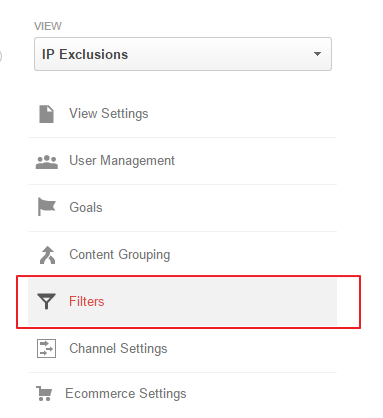 As we all know, Google Analytics is a great Web Analytics and best of all it’s free. I’ve explained the basic necessities of Google Analytics before and you’ll note that there are some filters within that. Google Analytics filters can enhance your tracking and clean your data. There are many filters that are specific to a certain account, but these top 5 Google Analytics filters can benefit any Google Analytics install.
As we all know, Google Analytics is a great Web Analytics and best of all it’s free. I’ve explained the basic necessities of Google Analytics before and you’ll note that there are some filters within that. Google Analytics filters can enhance your tracking and clean your data. There are many filters that are specific to a certain account, but these top 5 Google Analytics filters can benefit any Google Analytics install.
Adding Google Analytics Filters
In case you don’t have any filters you can find them very easily. Log in to your Google Analytics account > Admin tab > Filters
*Note that filters are view specific. Create an extra view to have one unfiltered and then add filters to the desired view
Top 5 Google Analytics Filters
1) The show domain, also known as the show hostname and show full URL, Google Analytics filter. This shows everything within the URL and not just what Google Analytics shows by default, which is everything after the TLD. Example: buy.com/shop vs /shop. The importance of this is realized when you have a site with subdomains and you need to break them out yet you want to keep one view with everything.
To implement add a new filter to reflect the below:
2) Force lowercase source and medium. Any campaign tagging, such as Google’s UTM strings, will reflect the EXACT case matching of your campaign tagging. With multiple cooks in the kitchen, you may find that some are using medium Twitter and others twitter. These will forever be separated in your Google Analytics account. Avoid this proactively by setting up a filter to force lowercase medium and another to force lowercase source:
Force lowercase medium filter Google Analytics:
Force lowercase source filter Google Analytics:
*Additionally, you can force all URLs to lowercase by changing the filter field to “request URI” in either of the below examples.
3) Not Provided Filter. Yes, this somewhat addresses the issue Google created when flagging organic search traffic as not provide. It’s not essential, but it’s incredibly useful. Make sure you use an account you plan to have filters. The not provided Google Analytics filter will replace (not provided) in your organic keyword log with your landing page path. Therefore, you can better deduce the theme of keywords hitting your site vs. looking at 90% of your traffic from not provided. The below filter will actually place “np -” in front of the lander to help designate.
4) Segment by campaign medium, geography etc You should always create a unique view for these filters. These filters will allow you to have a view that ONLY contains the specified traffic source or geography you want to analyze. You can see this through advanced segments, but it’s a good use of your Google Analytics view nonetheless:
Campaign Medium – Paid Search Google Analytics Filter:
Campaign Region – Google Analytics State Filter:
5) Remove trailing slash Google Analytics filter. Removing the trailing slash for websites that don’t force one variant of the URL or the other can be key to cleaning up your Google Analytics data and consolidating page information. For example, in Analytics /shop/ and /shop will show as two separate pages even though you need them to track as one.
Remove trailing slash Google Analytics:
Those are my top 5 Google Analytics filters. I’d love to hear any changes you’d recommend for the list.


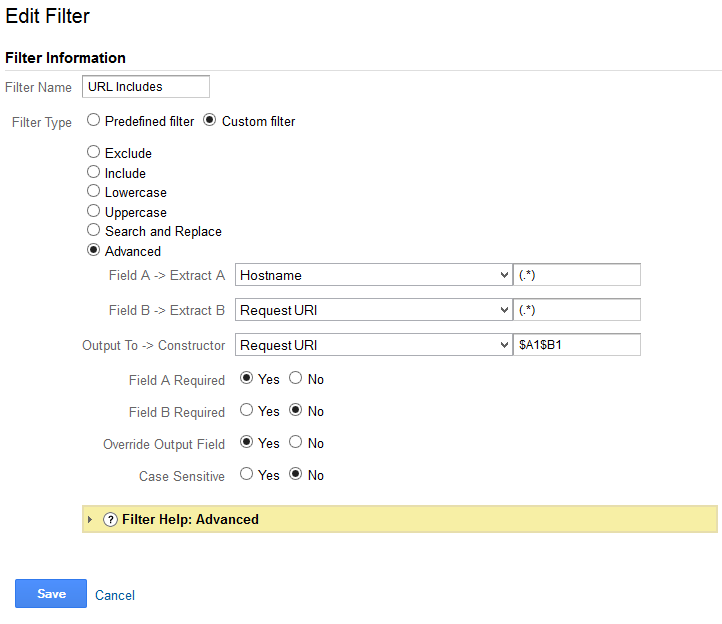
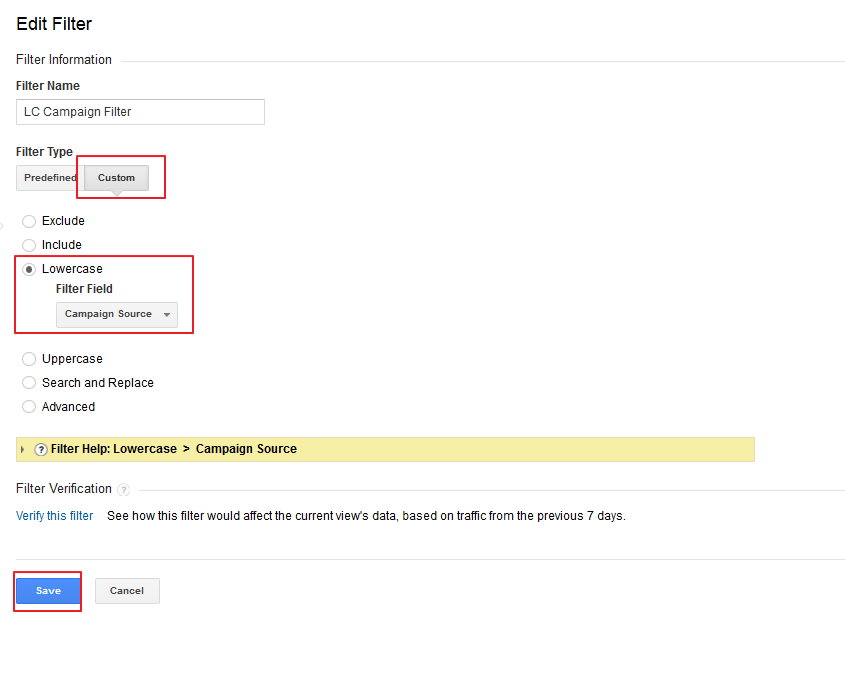
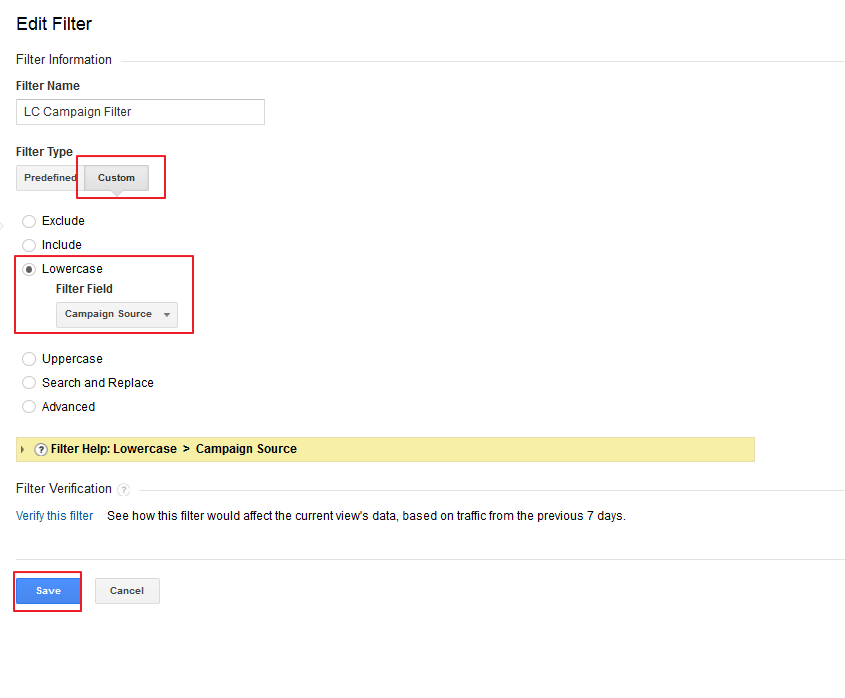
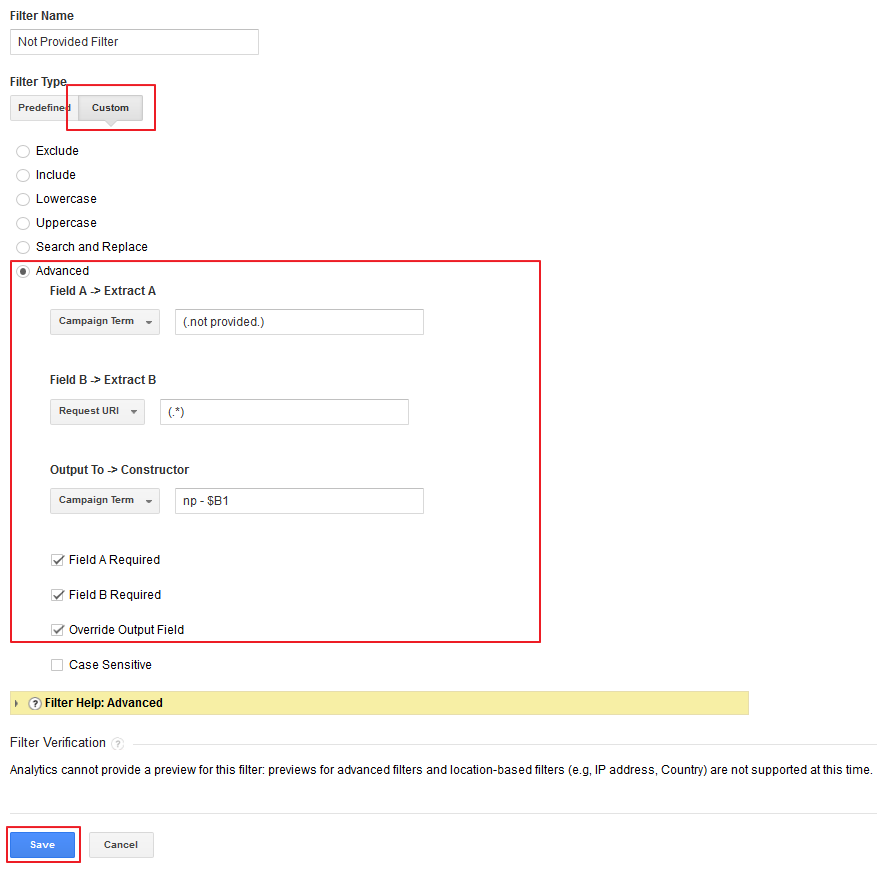
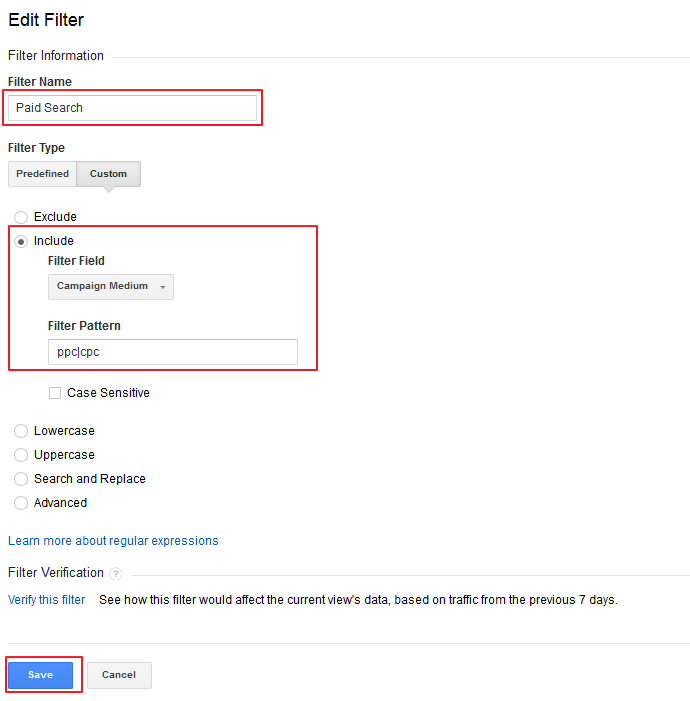
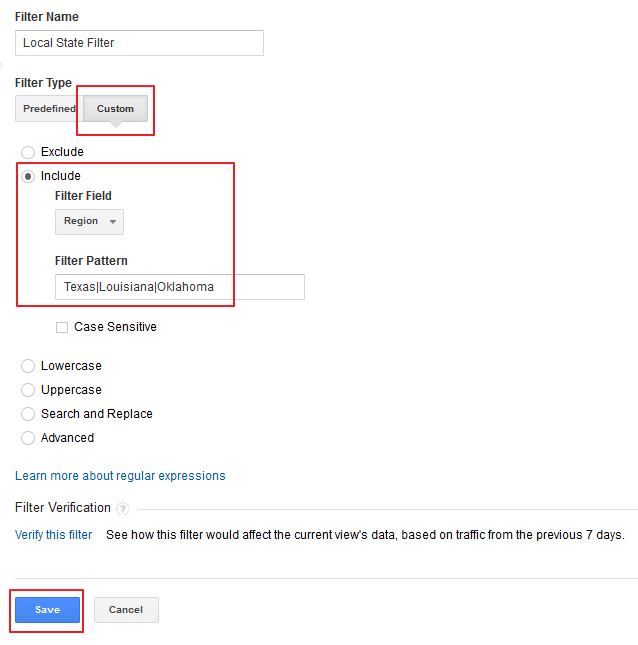
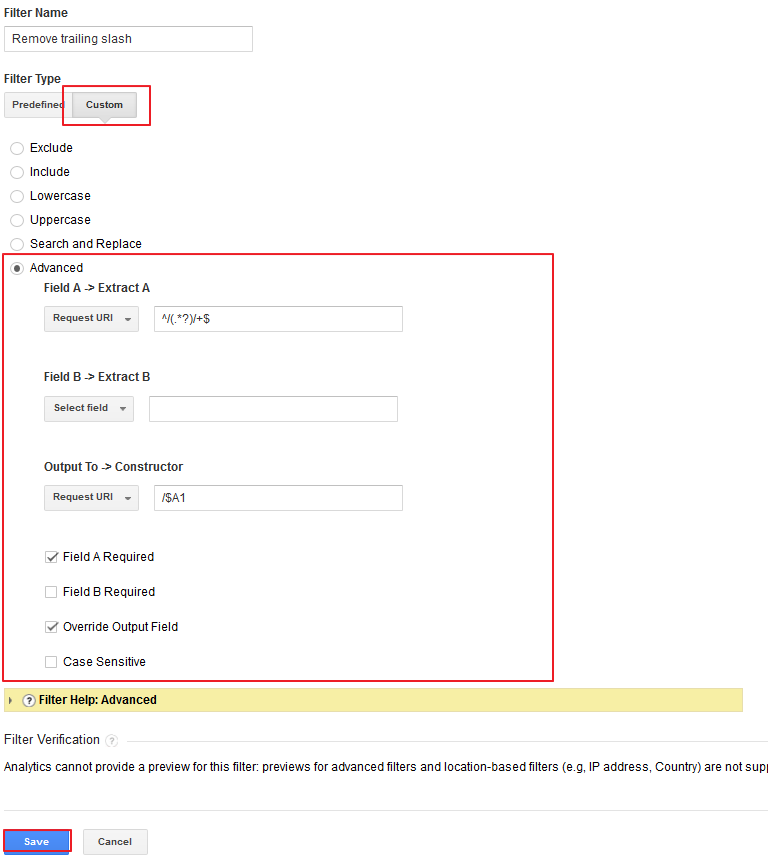

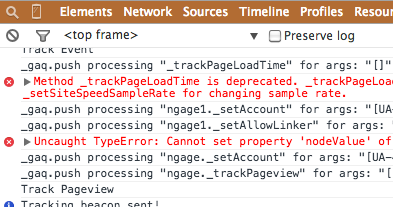
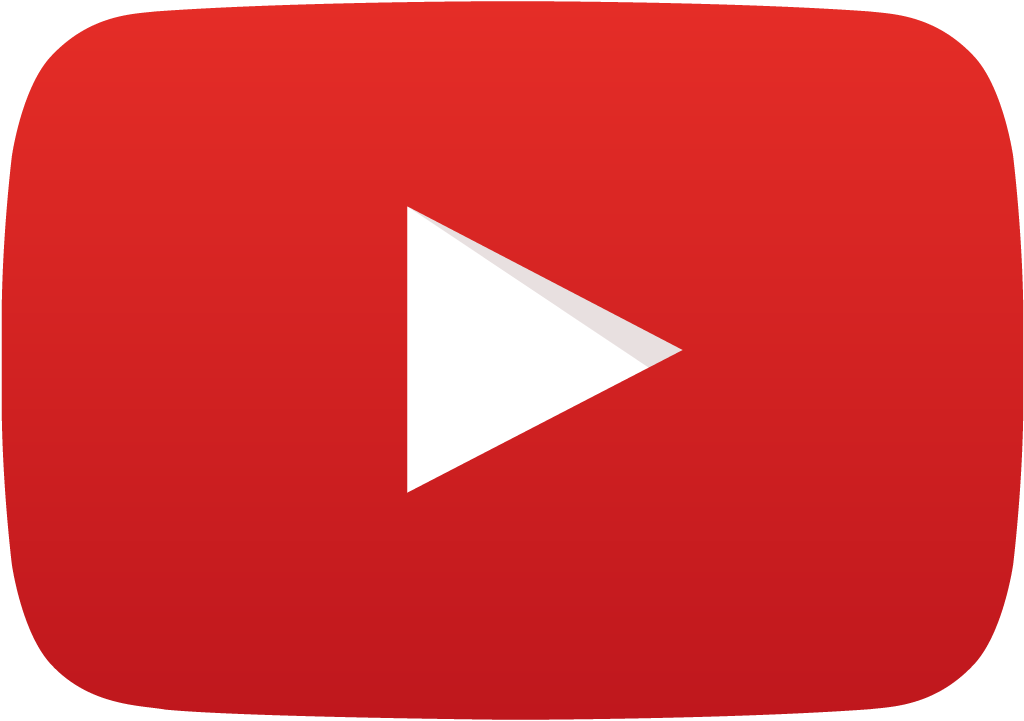








Hi Trevor,
Nice post! Just a small point about the trailing slash filter: it’s good if you apply it on it’s own, without any other filters affecting the data before that. However, oftentimes people will also prepend the URL with the hostname and if they follow Google’s guide it will end up with something like that:
http://www.domain.com/dir/page/
If the remove trailing slash filter has a lower rank than the hostname prepend one then the regex you use won’t work. Here is a more universal regex that one can use in such cases:
^([^/]+)?/(.*?)/+$
This way you don’t need to worry about filter ordering in such scenarios.
Great addition. Thanks!